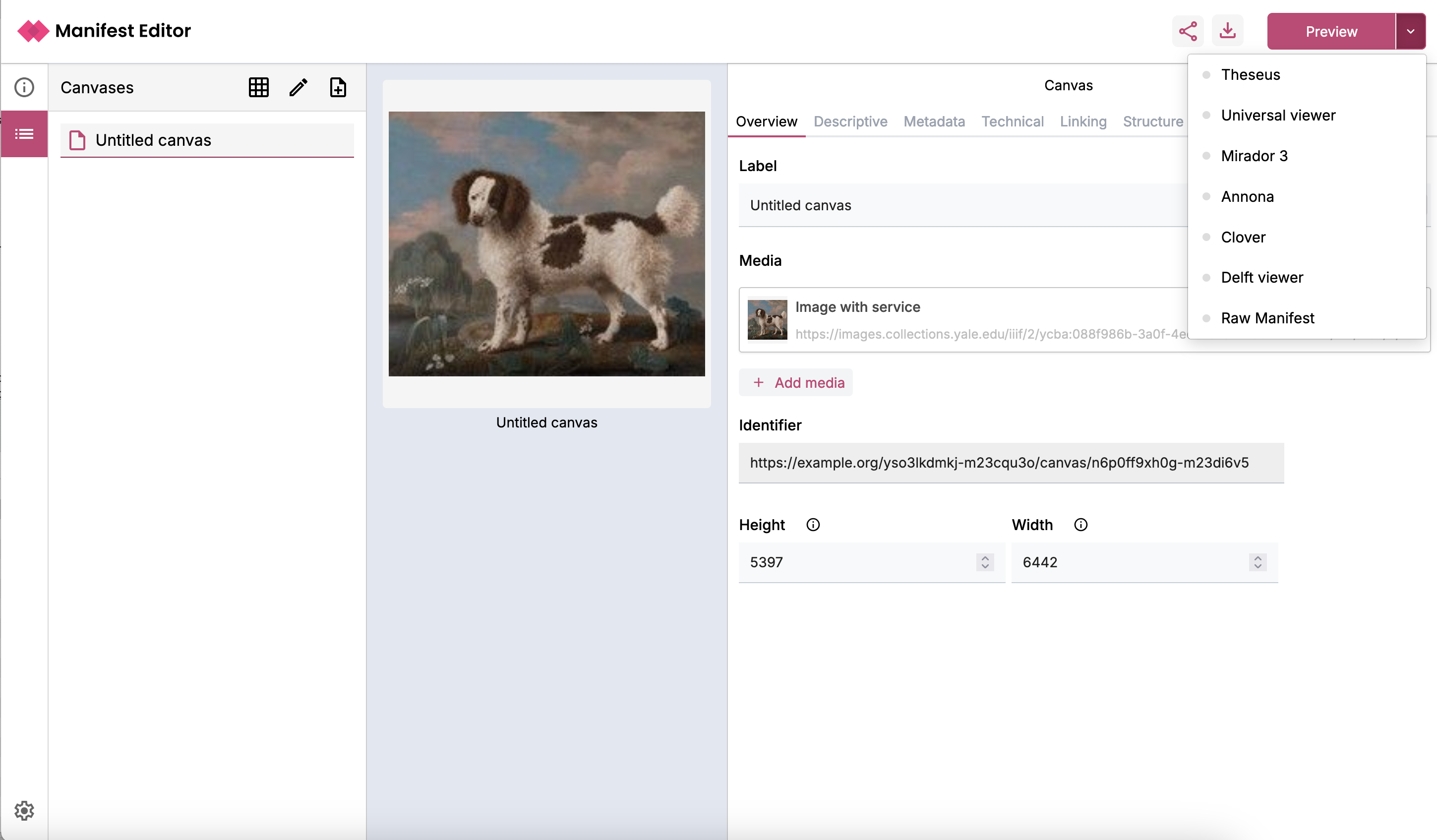Create a IIIF Manifest using the Digirati Manifest Editor
The Digirati Manifest editor provides more functionality than the Bodleian Manifest Editor that we used in the previous versions of the training. Specifically it supports version 3 of the IIIF specifications which allows you to add Video or Audio items to a canvas.
Gather images
First, assemble a list of IIIF info.json URLs for your content. They should all be on HTTPS URLs (not unsecure HTTP).
- Here is a sample image at the Yale Center for British Art
- Here's another sample image at Wellcome
- Here are some book pages from Wellcome
You can also use the following canvas finder which will take a Manifest and show you the IIIF Image Ids you need for the manifest editor:
https://glenrobson.github.io/CanvasFinder/
Steps to create your Manifest
Step 1
Navigate to the editor at https://manifest-editor.digirati.services/ and click on the Create new Manifest option at the top of the page:
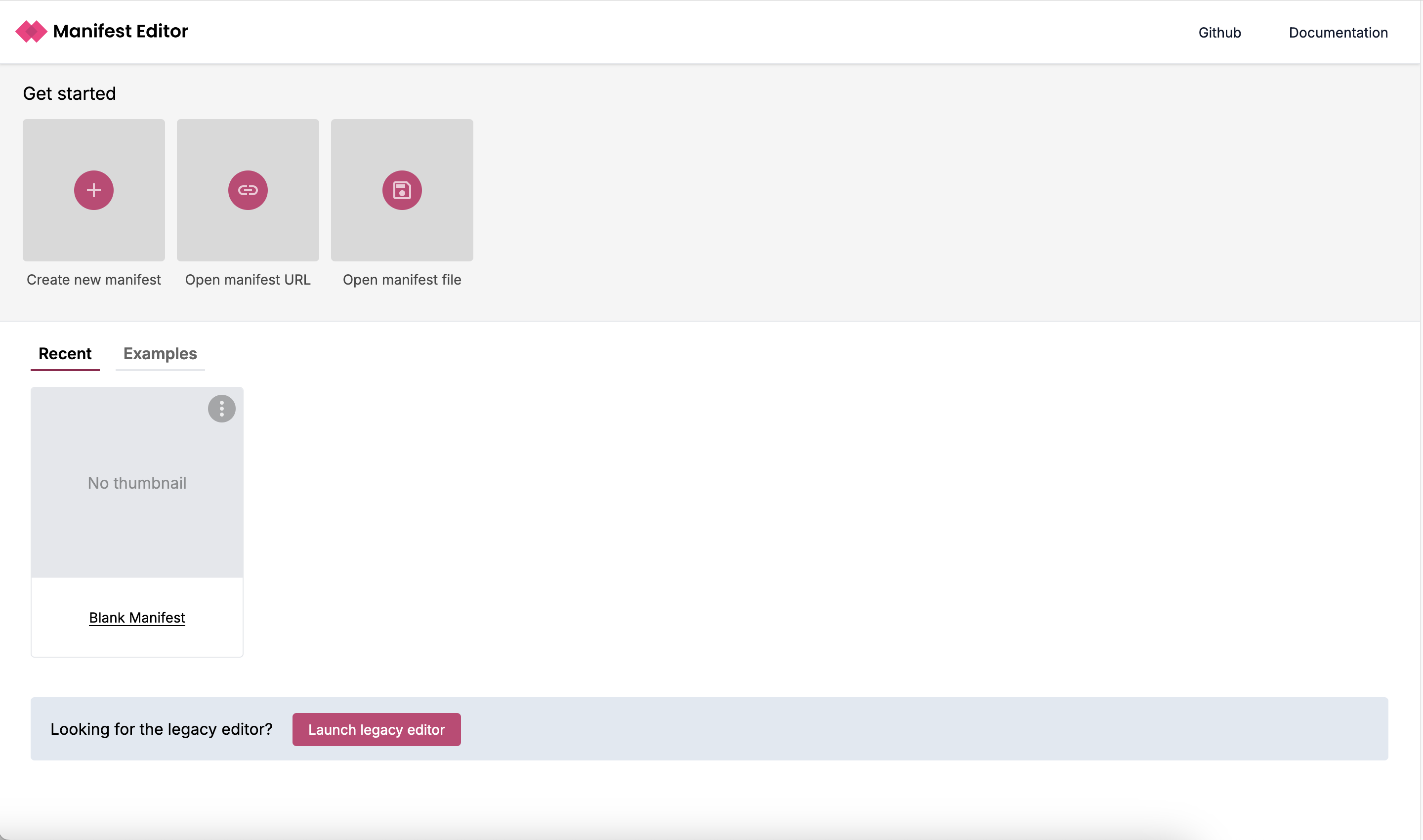
Step 2
We are now going to edit the Manifest metadata to change the label. When you first open the manifest you have access to the Manifest metadata. To change the label of the manifest look to the right hand panel where it says Blank Manifest
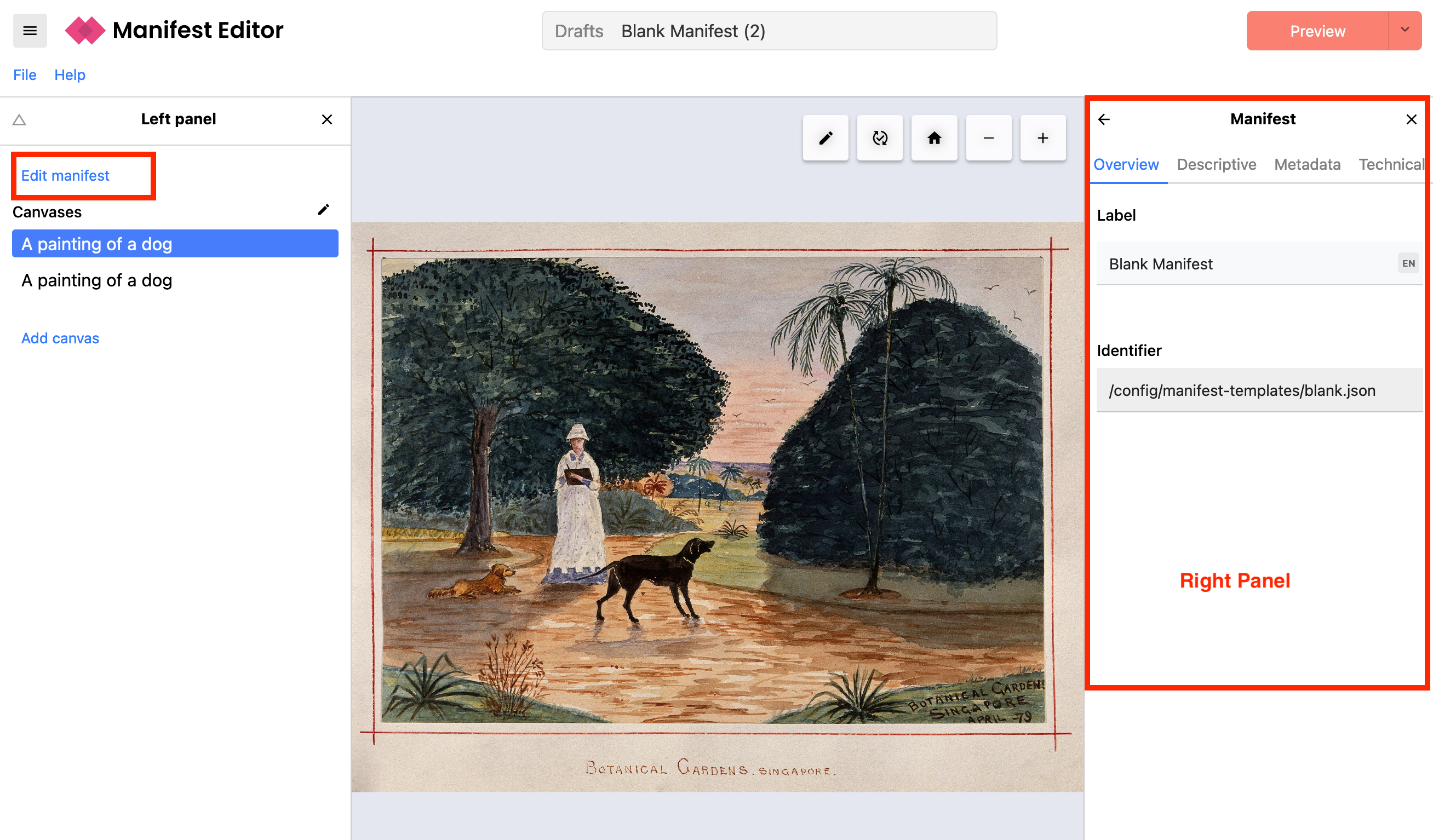
Now edit the Manifest label. Changes are saved automatically. By clicking the tabs above the label i.e. Descriptive, Metadata, Technical and Linking you can add other descriptions and metadata to your manifest.
Step 3
Now we are going to add some content to your manifest. To add a canvas click the "start adding content button":
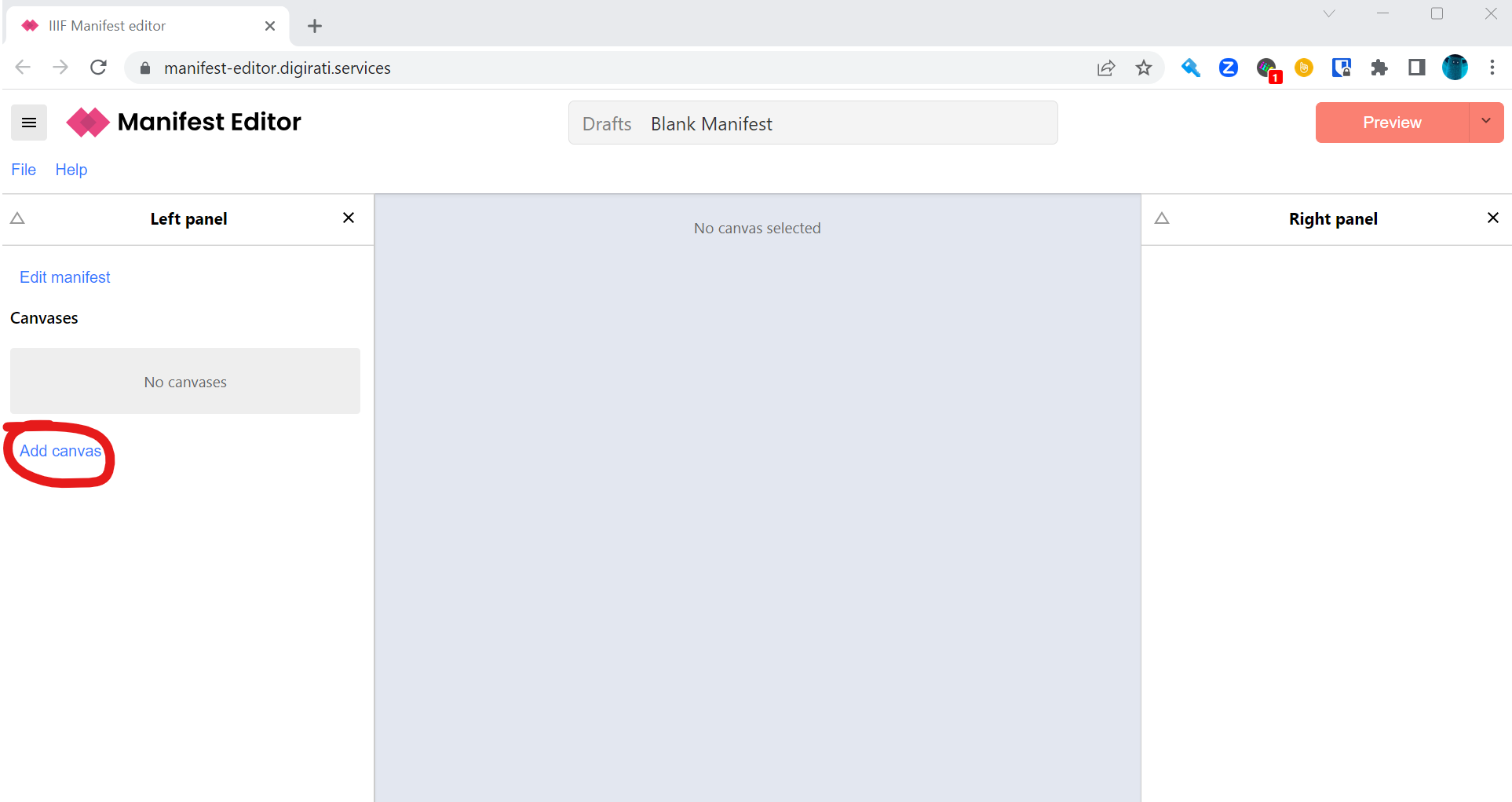
The Manifest Editor has a number of helpers for quickly creating Canvases from different sources. In this case, we're using IIIF Image Services. Select the IIIF Image option from the panel.
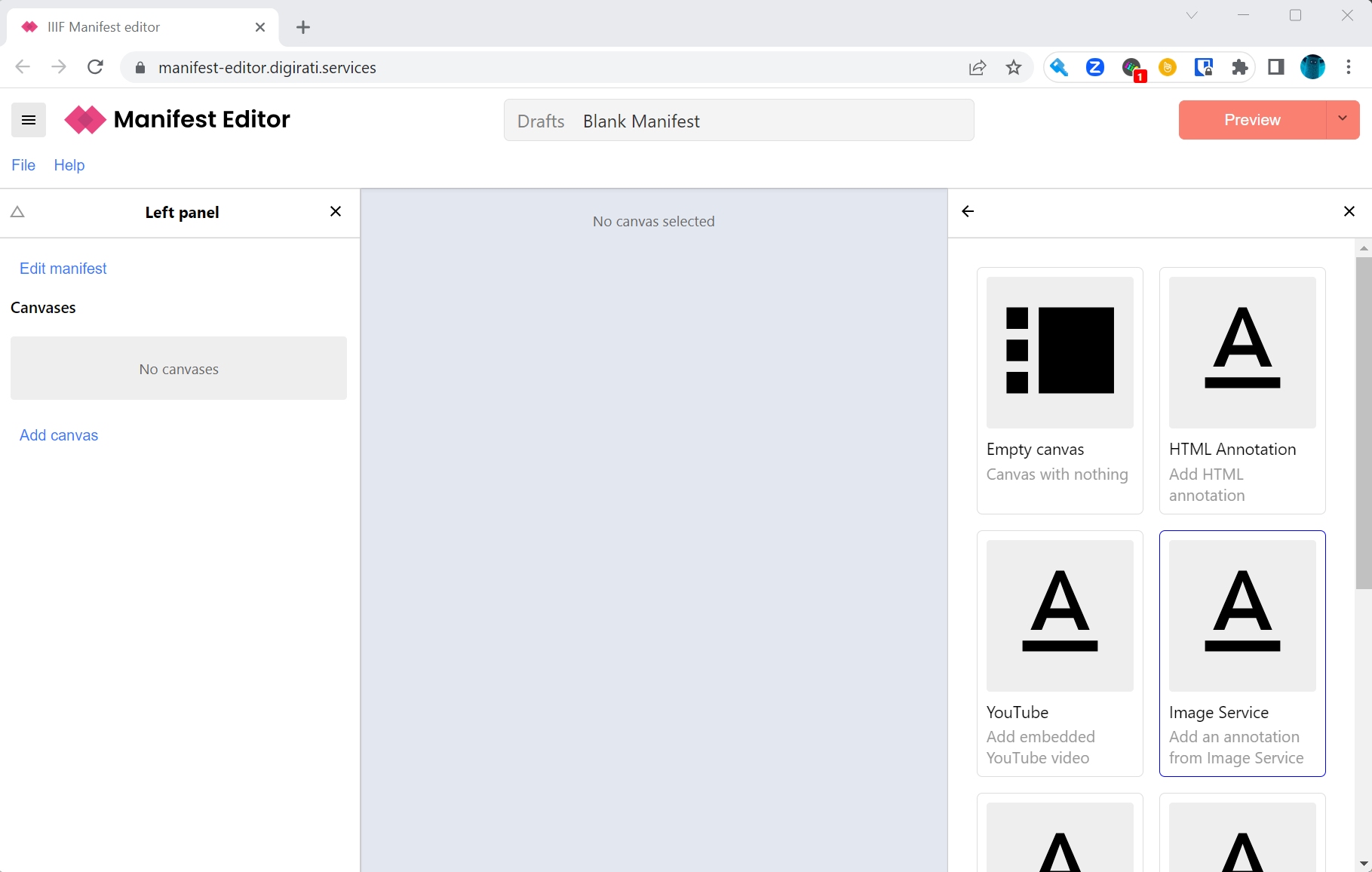
Paste the URL of the info.json into the text box and click Create.
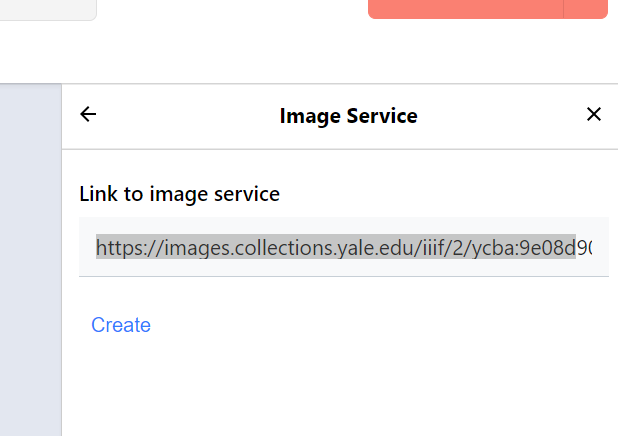
Once the image is loaded you should see something similar to the screenshot below. Note it may take a few minutes for the image to load if you are using the Internet Archive.
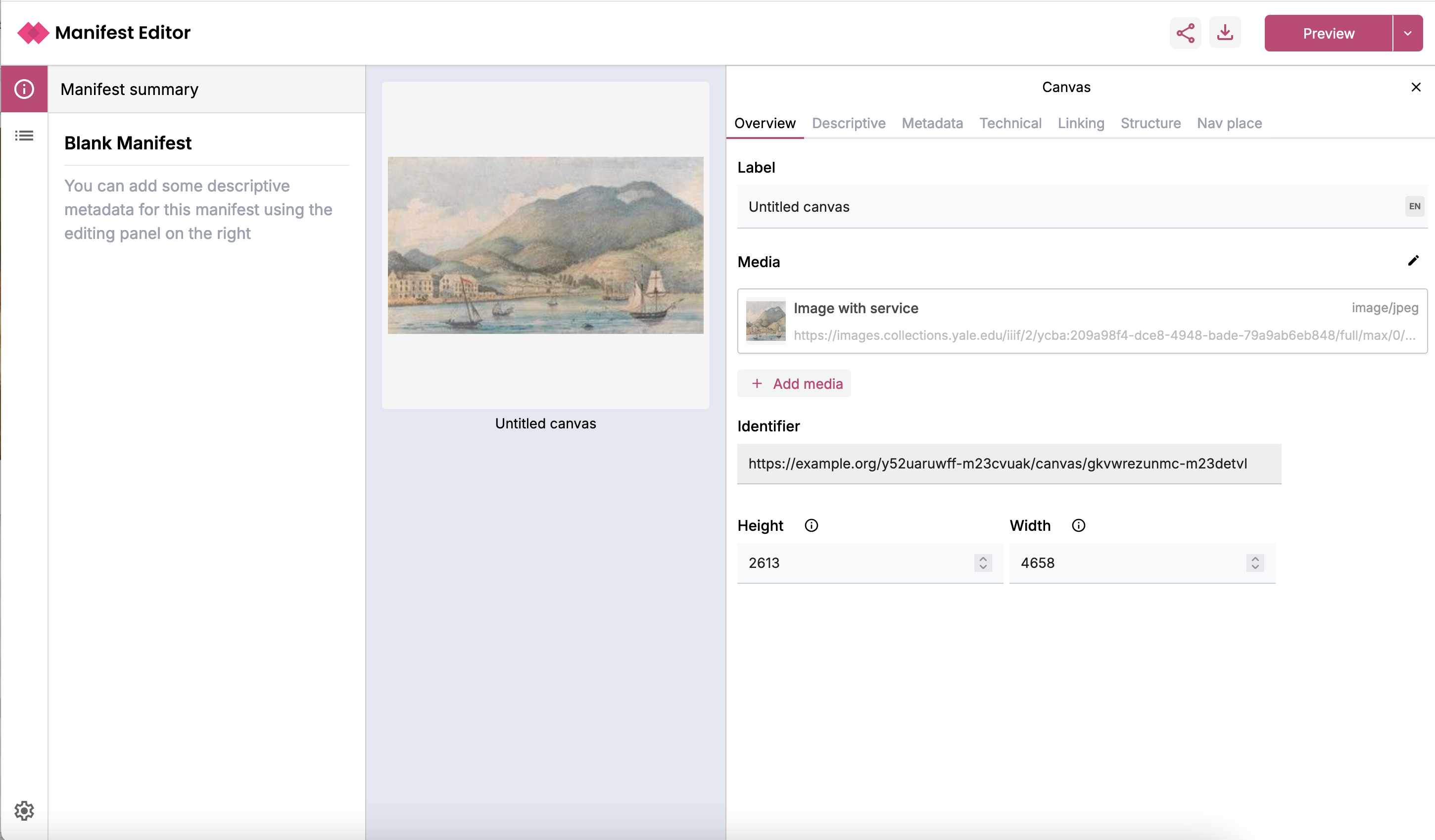
Now edit the Canvas label, replacing the words "Untitled canvas" in the Label field in the right-hand panel:
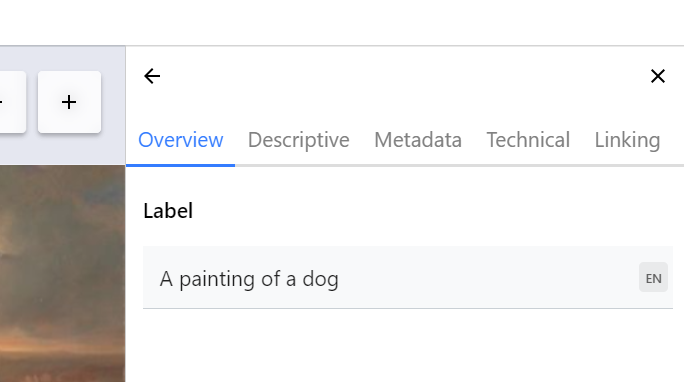
Now we are going to add a second canvas. To do this click on the Canvases panel on the left hand side:
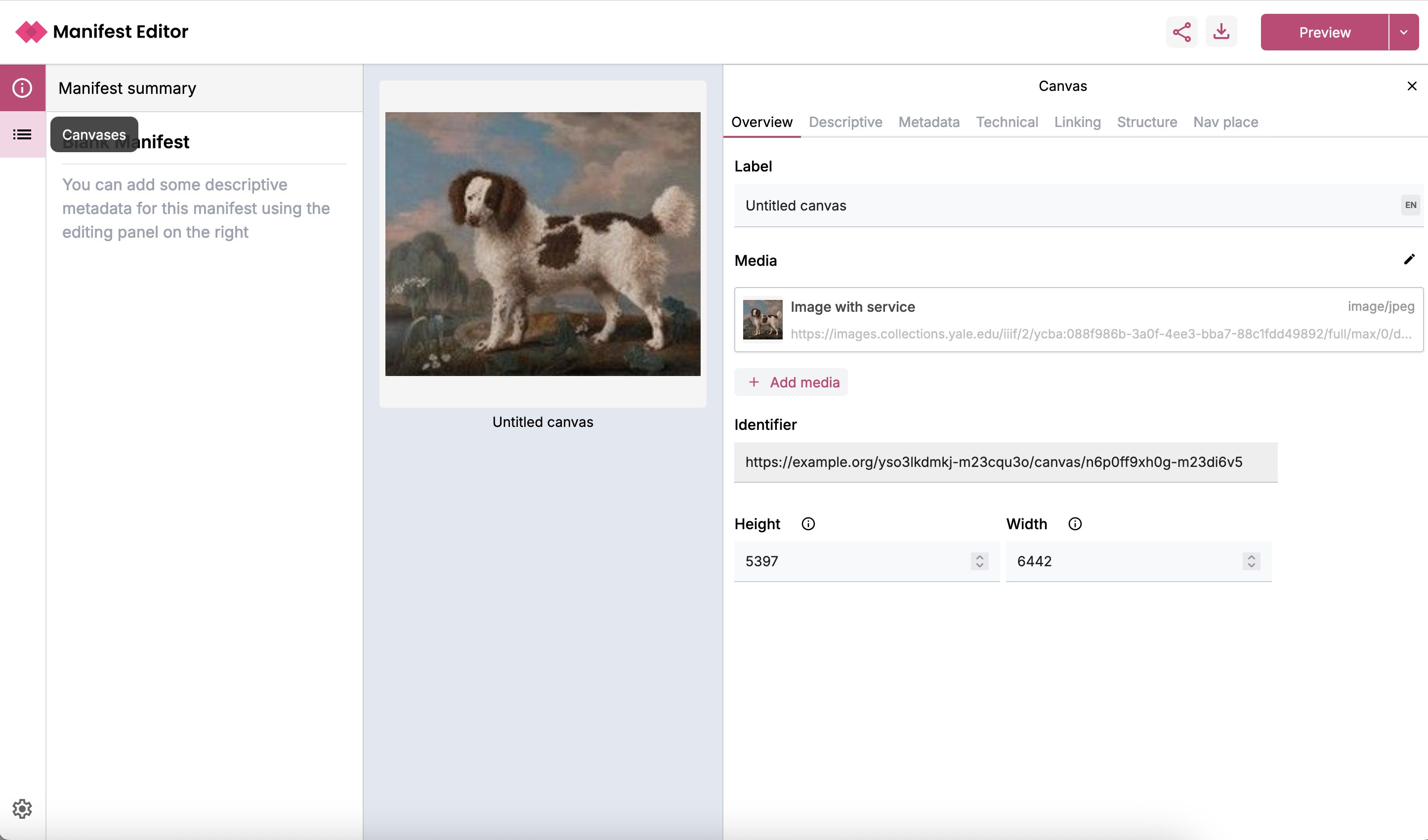
This will show you all of the canvases you have with your manifests. To add a second canvas click the add canvas button highlighted in this image.
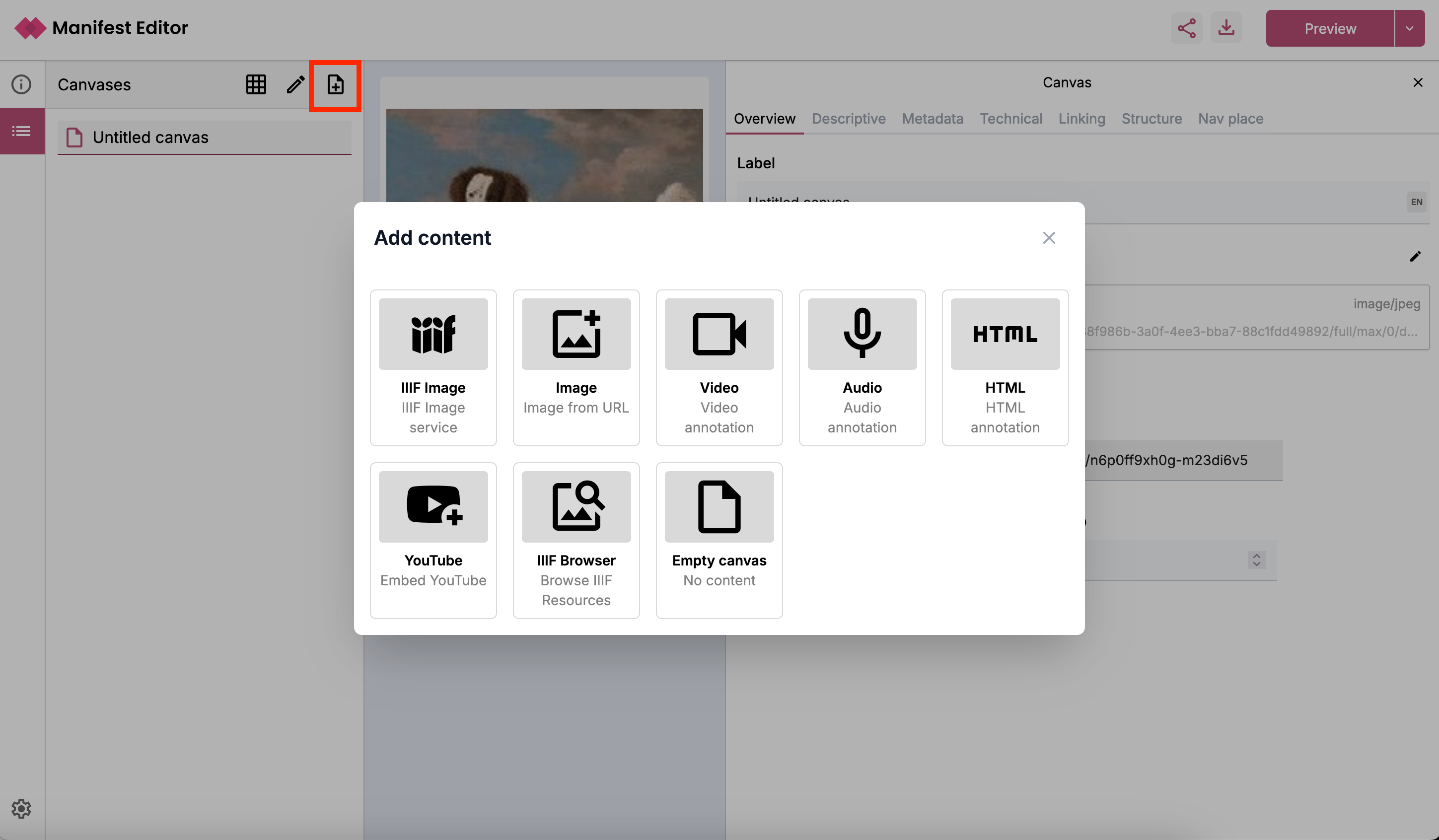
Then repeat the steps for adding a IIIF image and its info.json.
Step 4
Now we are going to view the manifest and try it out in some viewers. If you click the down arrow beside the red Preview button at the top right. You should see a list of options including Mirador and the Universal Viewer. There is also the option to view the Raw Manifest which you can copy and paste and use in other tools.