Create a Video Manifest
One of the extra features of the Digirati Manifest Editor is the support of Audio or Video resources. This guide will take you through adding a Video from the Internet Archive. For IIIF videos need to be accessible as a URL to the file and the Internet Archive provides the option to download Videos and this is the link we can use.
Find a video to embed in your Manifest
Navigate to the Internet Archive and find a video from the Movie section:
https://archive.org/details/movies
If you stick to vidoes which are listed as MPEG4 these are more likely to be supported in the current IIIF viewers. I am going to use the following example:
https://archive.org/details/twitter-1407319283122671621
and to get the link to the video I am going to right click on the MPEG4 download option and select copy link:
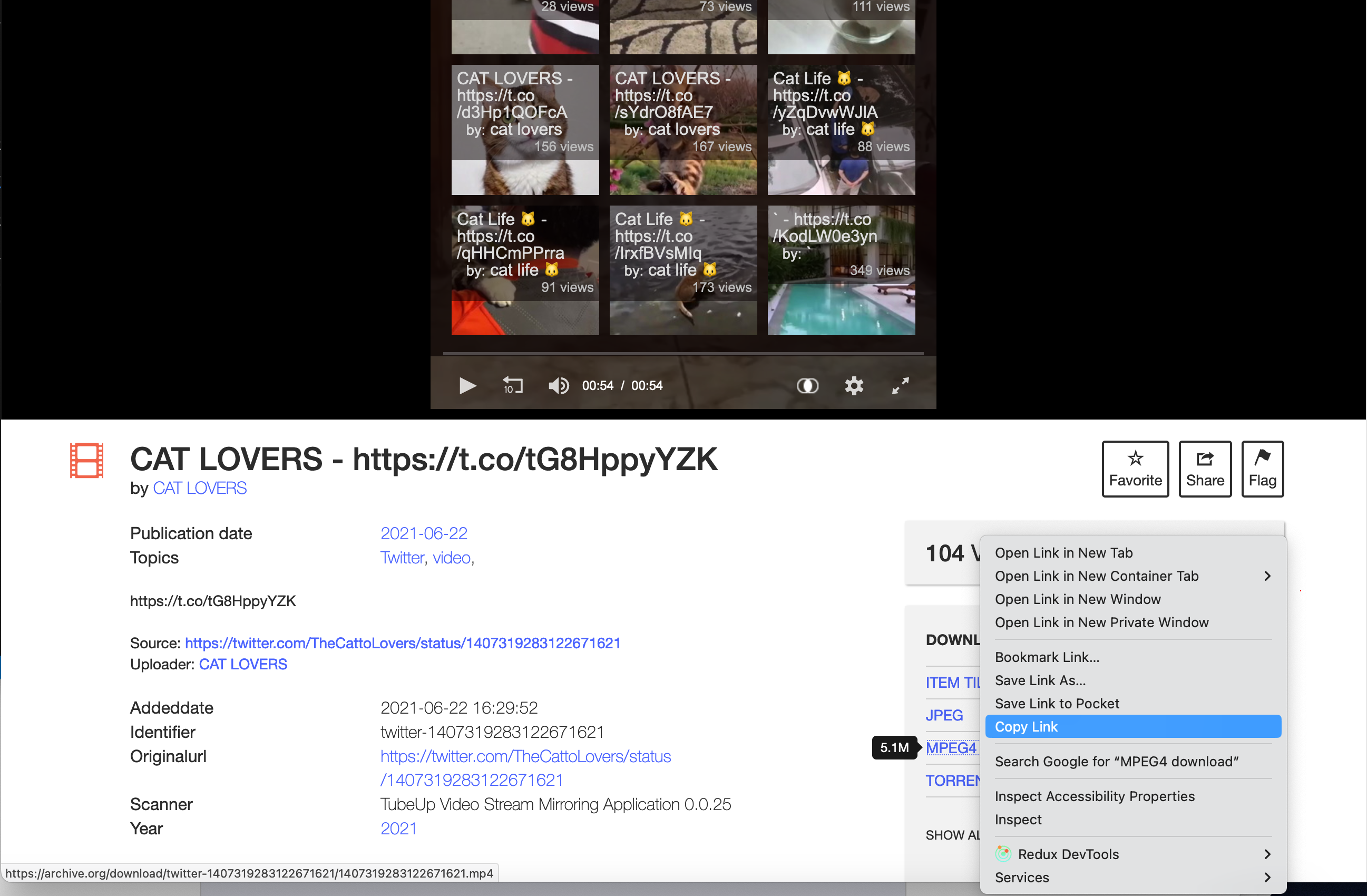
For this item I get the following URL:
https://archive.org/download/twitter-1407319283122671621/1407319283122671621.mp4
or use this image from the IIIF fixtures:
https://fixtures.iiif.io/video/indiana/parliamentary/high/parliamentary-procedure-in-action.mp4
Other videos are available on the iiif-fixtures site.
Now we will create the Manifest for this video.
Creating a Video Manifest
Navigate to the editor at https://manifest-editor.digirati.services/ and click on the Create new Manifest option at the top of the page:
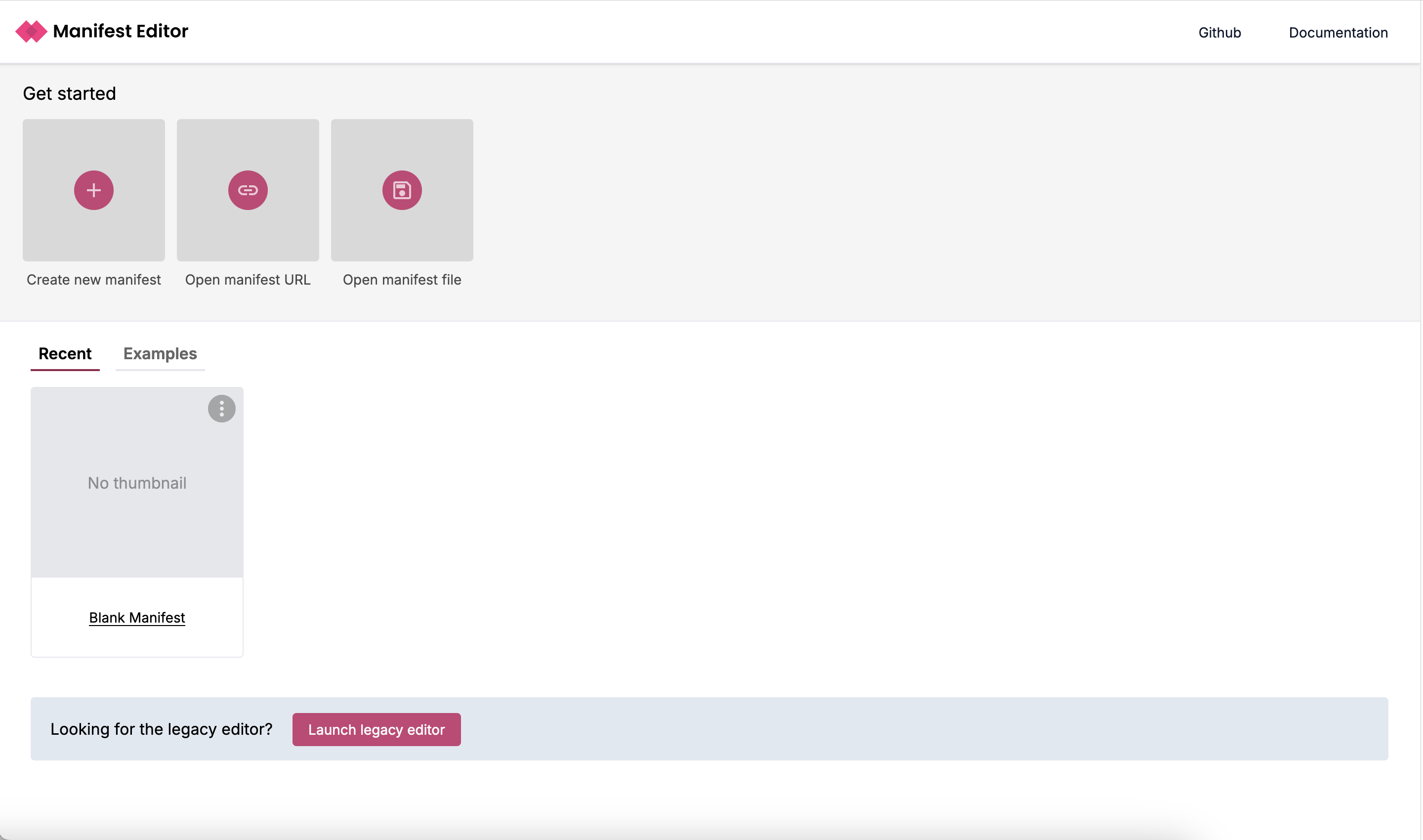
Now select "Start adding content" then the Video Annotation.
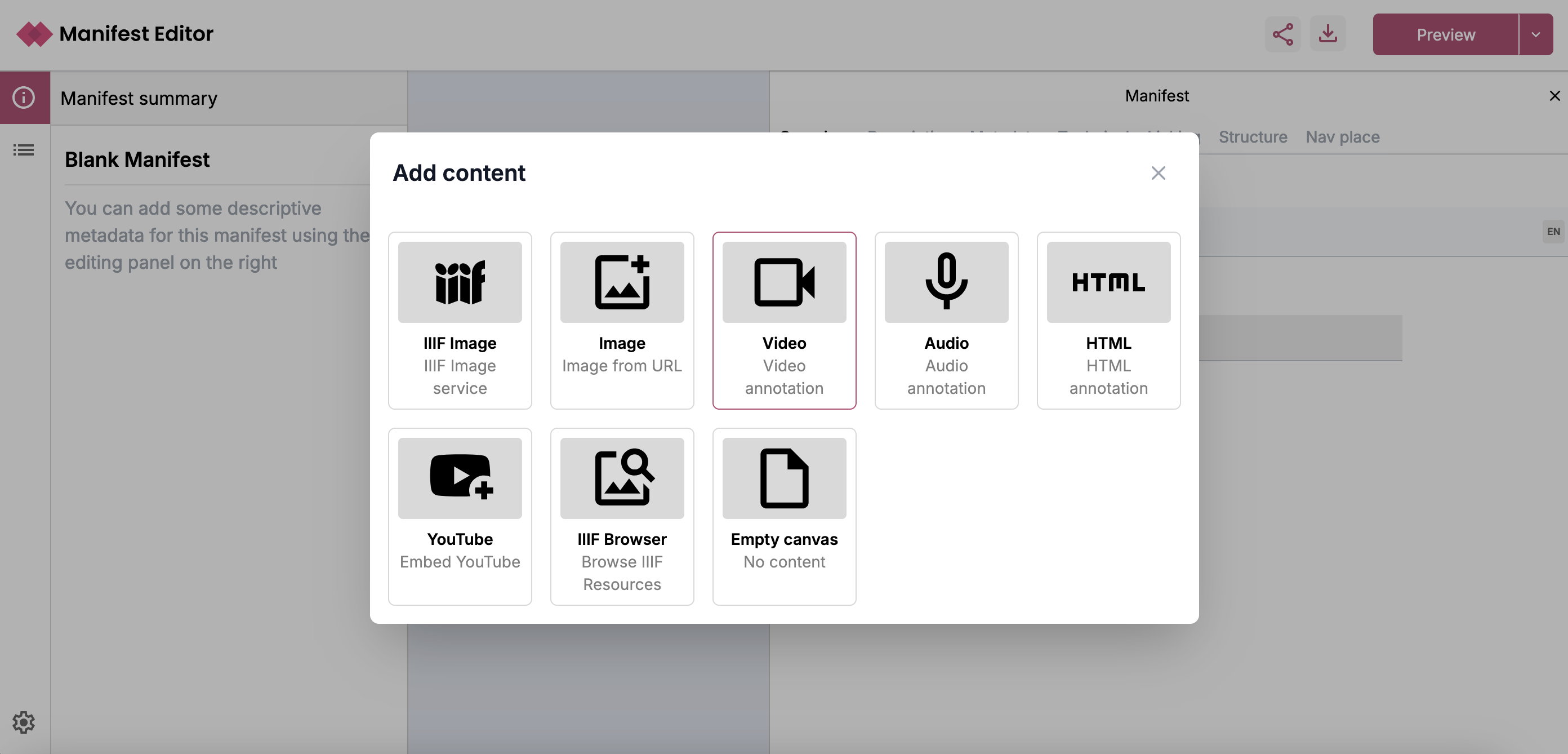
Paste in the link to your video and scroll to the bottom of the panel and click Add Video.
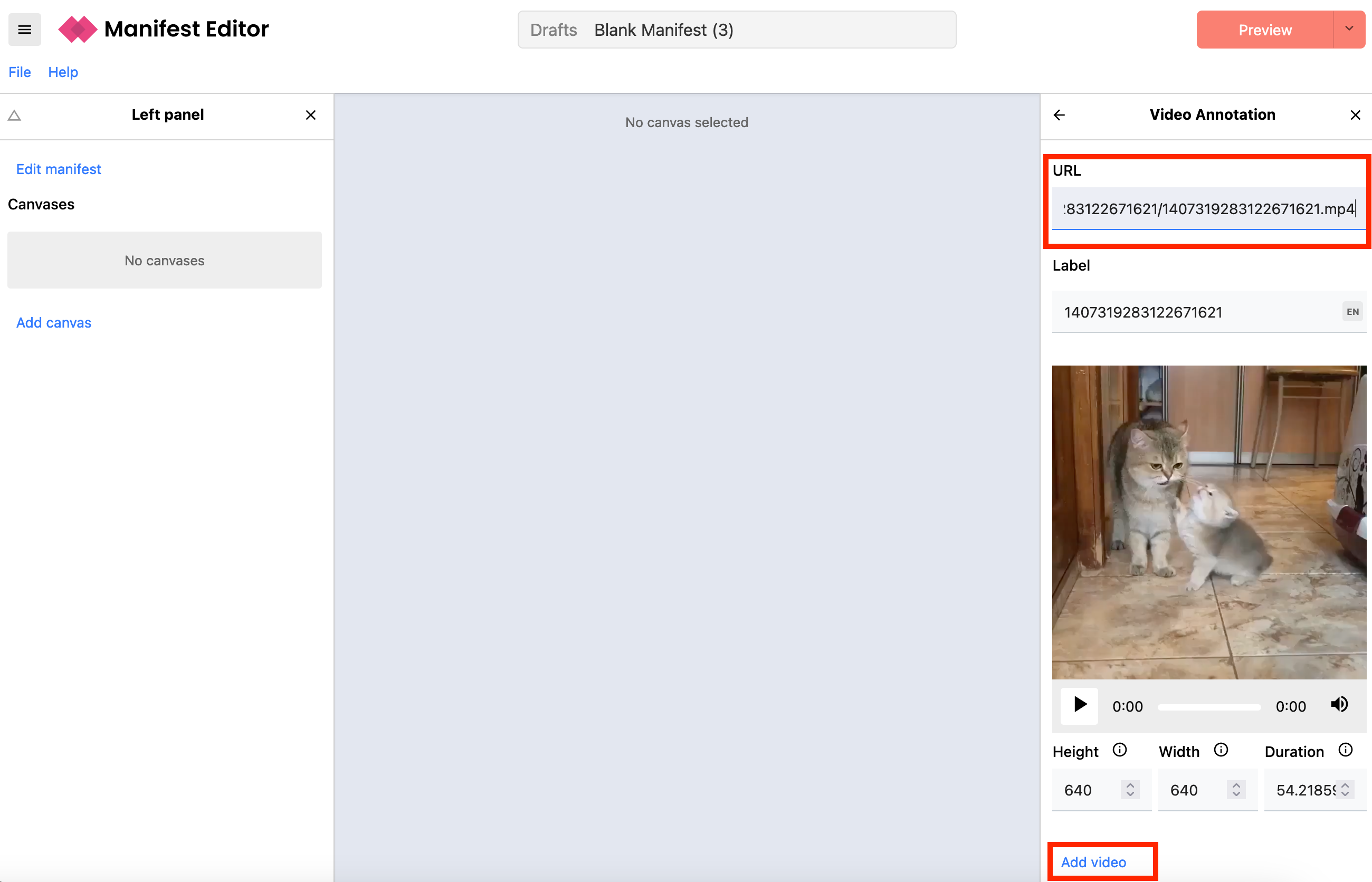
Now we can view the Manifest in the Universal Viewer by clicking the Preview button. If you select the down triangle next to the Preview button you can choose a viewer like the Universal Viewer:
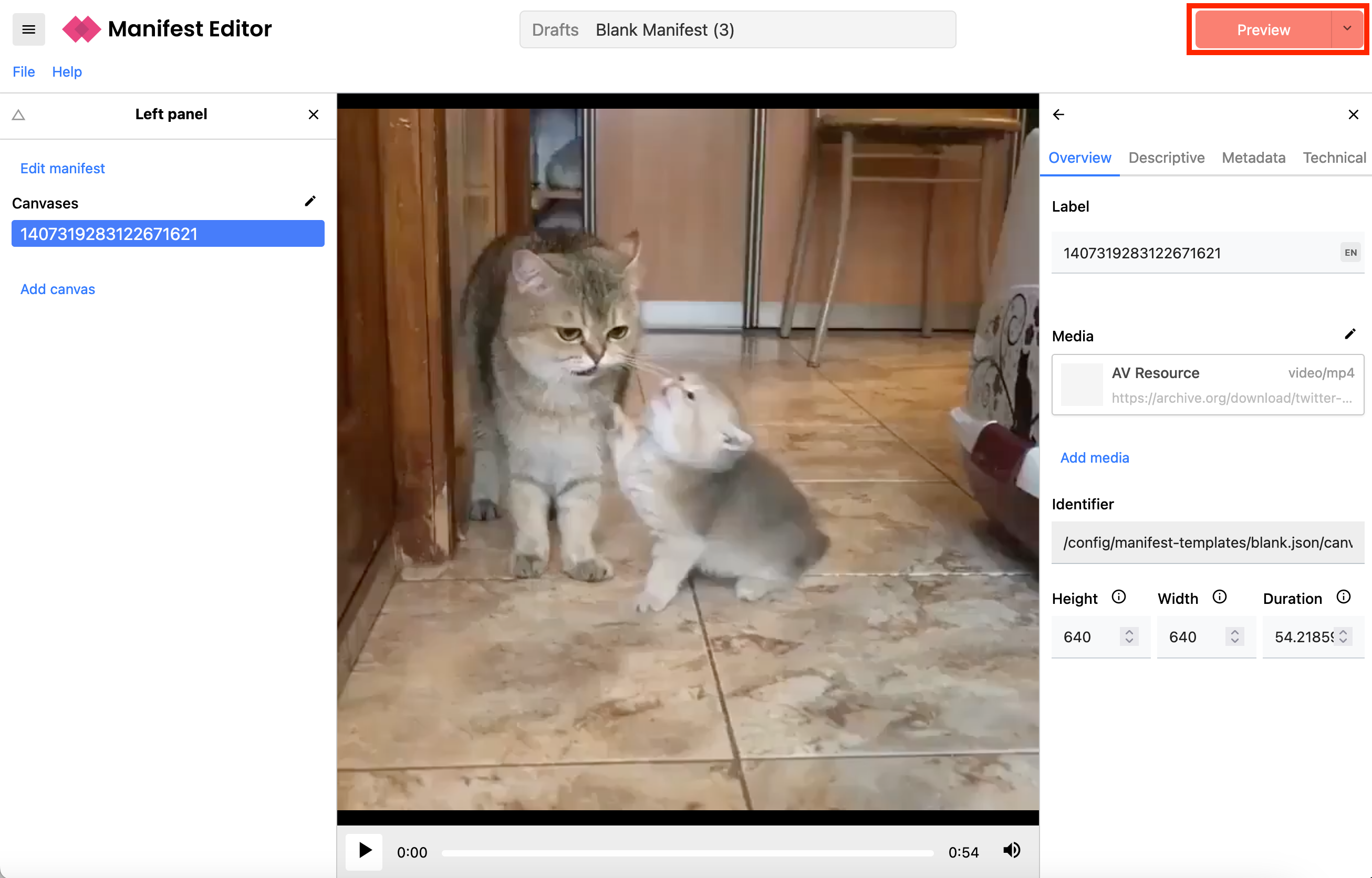
Once you click the preview button you should see the following in the Universal Viewer:
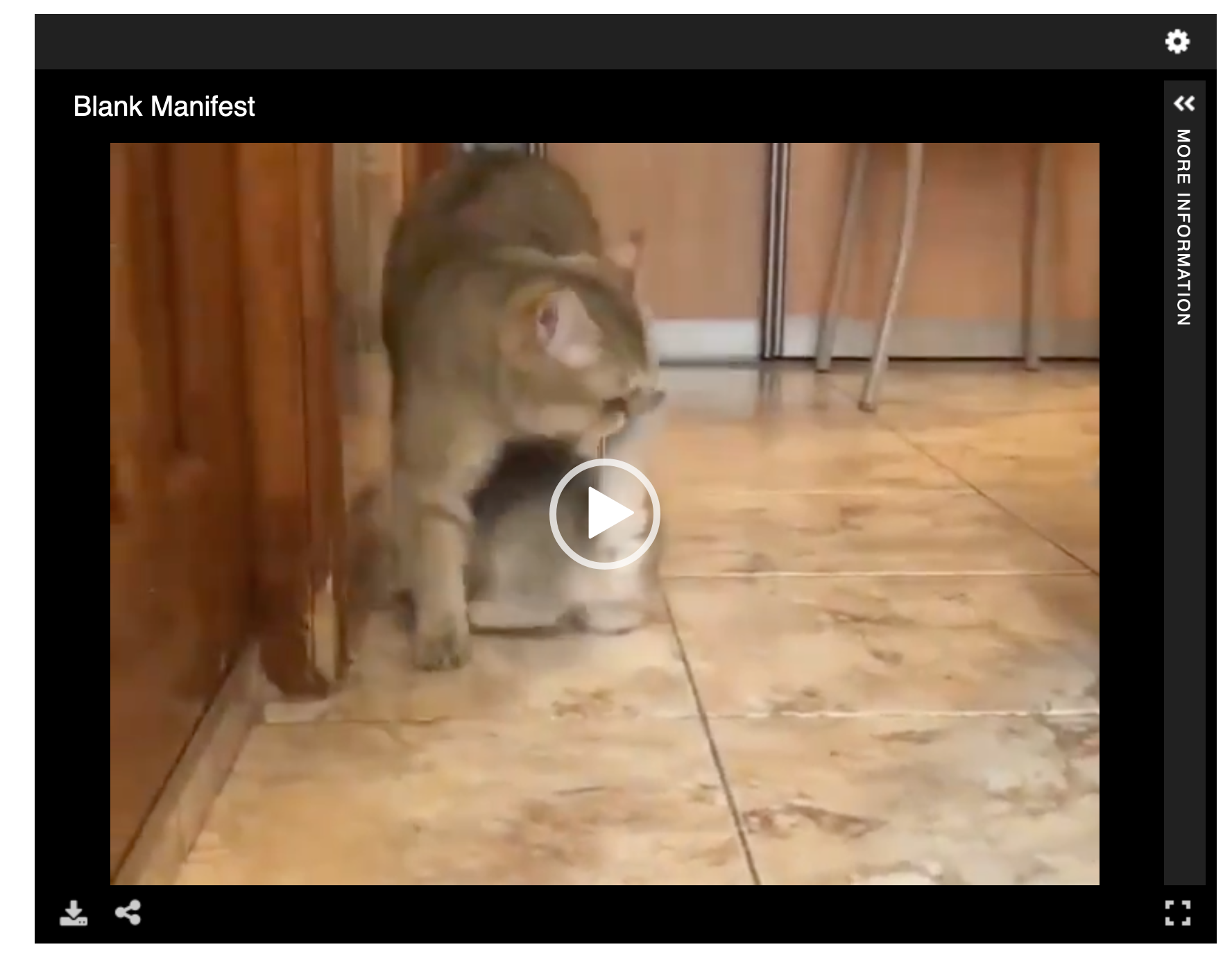
Note: the Internet Archive video doesn't work in Mirador due to the file format not being supported.