Annotation Stores
Like image servers there are a number to choose from:
https://github.com/IIIF/awesome-iiif#annotations
Popular ones include:
- annotot - Simple IIIF annotations mounted in a Ruby on Rails applications by Jack Reed
- Elucidate - Java and Postgres annotation server by Digirati
SimpleAnnotationServer - Java annotation server backed by an Apache Jena triple store, Sesame, or Solr. - developed while working at the NLW
For this exercise we are going to be using the SimpleAnnotationServer and we are going to work on a copy of the National Library of Wales Book of Remembrance. You may remember this book from the Presentation API talk yesterday. The live version of the books is available at:
http://hdl.handle.net/10107/4642022
but we are going to use the following version which has a annotation server connected to Mirador:
http://sas.gdmrdigital.com/examples/bor/lcc-en.html
Mirador doesn't cope well with multiple people annotating the same page so I will distribute the following sections to each of you:
- Cavalry
- Corps of Lancers
- Grenadier Guards
- The Queen's (Royal West Surrey Regiment)
- The King's Own (Royal Lancaster Regiment)
- Northumberland Fusiliers
- Norfolk Regiment
- The Prince of Wales's Own (West Yorkshire Regiment)
- Canadian Expeditionary Force Service in France (right at the bottom of the book)
- New Zealand Expeditionary Force (also at the bottom)
I am going to ask you to transcribe one page for the section that you are assigned. As part of this project we wanted to capture not just a transcription but also the fields to allow research so we customised Mirador to capture the different fields.
To annotate a name:
Step 1:
- To navigate make sure the pen and paper at the top left is disabled
- Get the line in full view
- Click the pen and paper to start annotating
- Draw a box as well as you can around the name
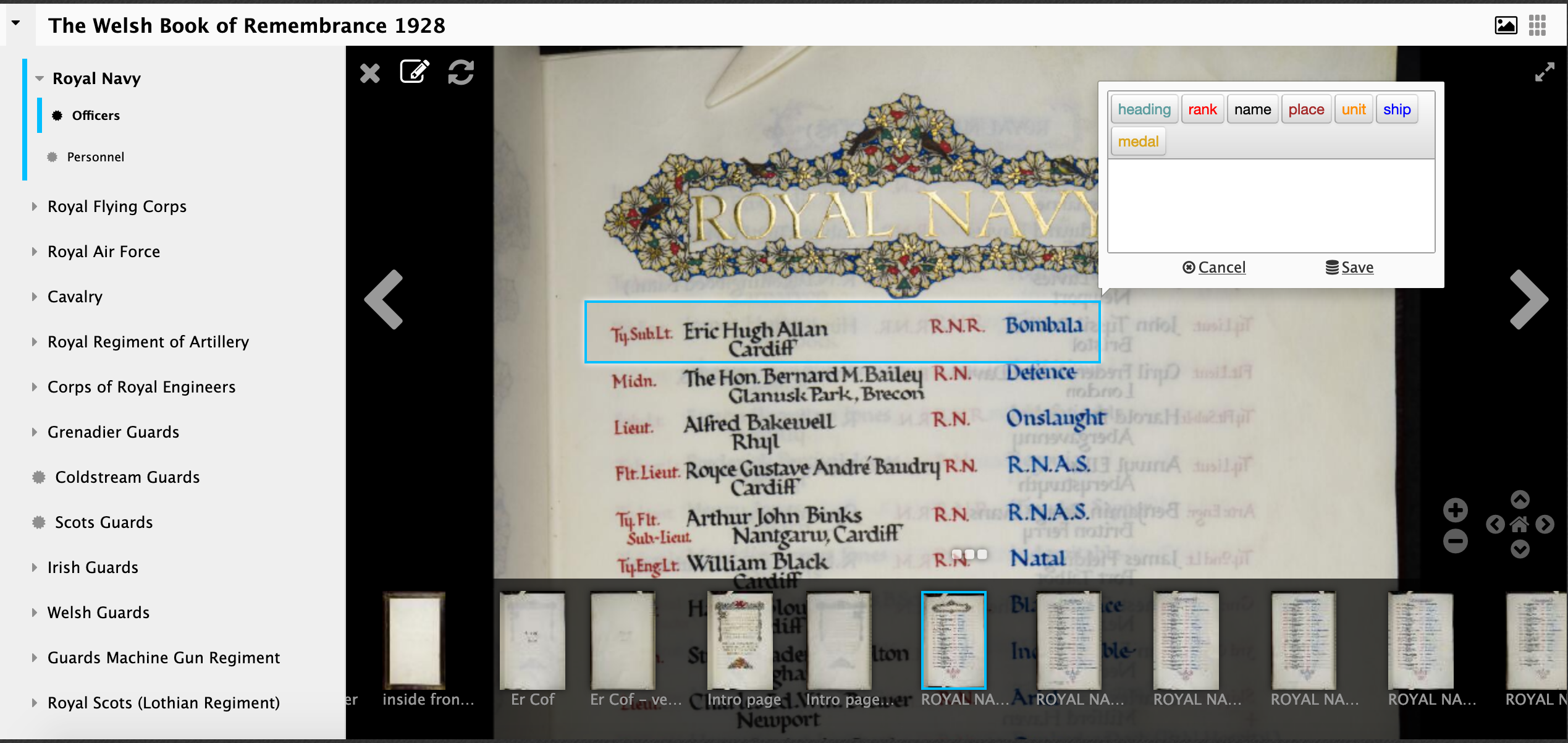
- Now type what you see (don't worry about the buttons yet). So in this example I would type
Ty.Sub.Lt. Eric Hugh Allan R.N.R Bombala
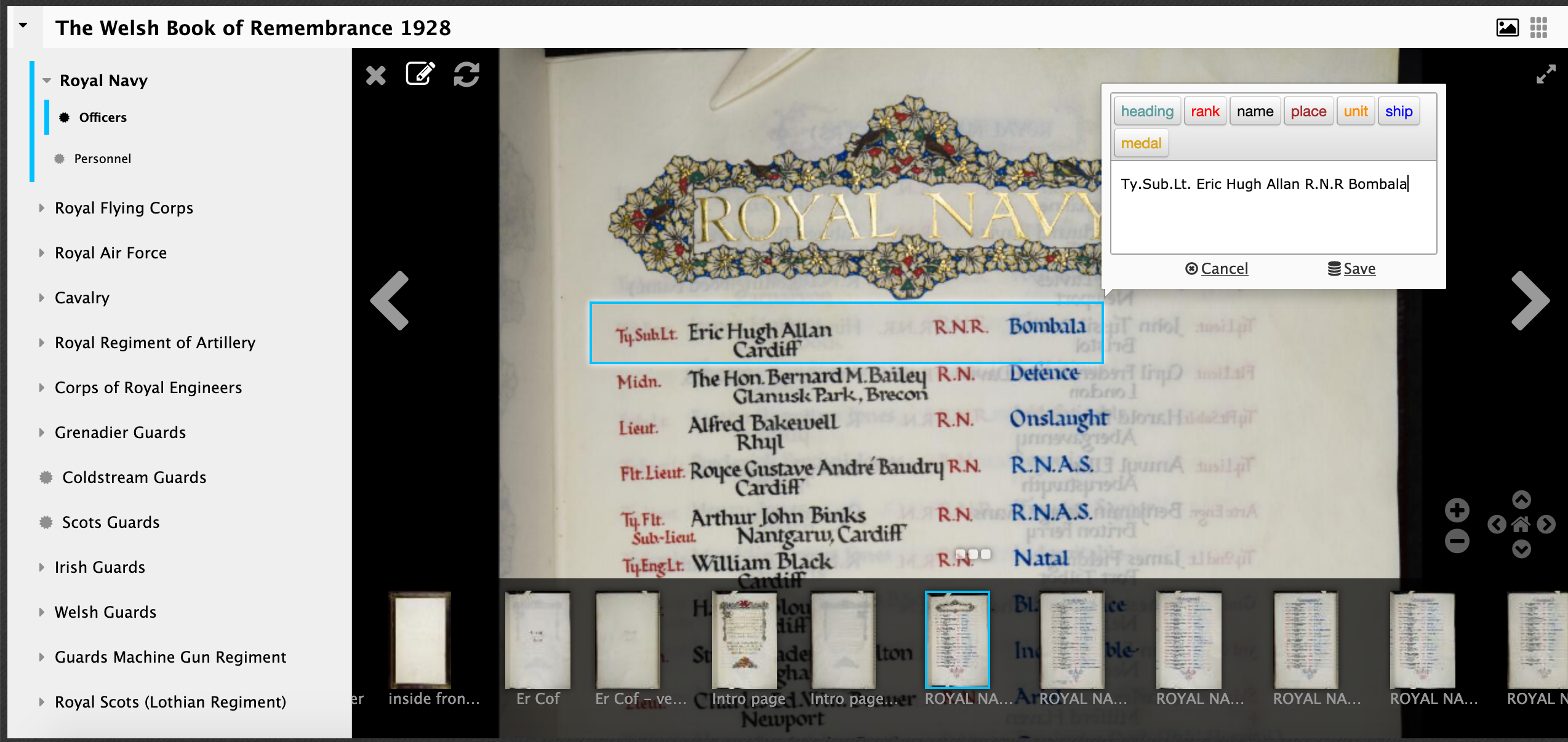
- Once you've typed everything double click on a word or highlight two words if required.
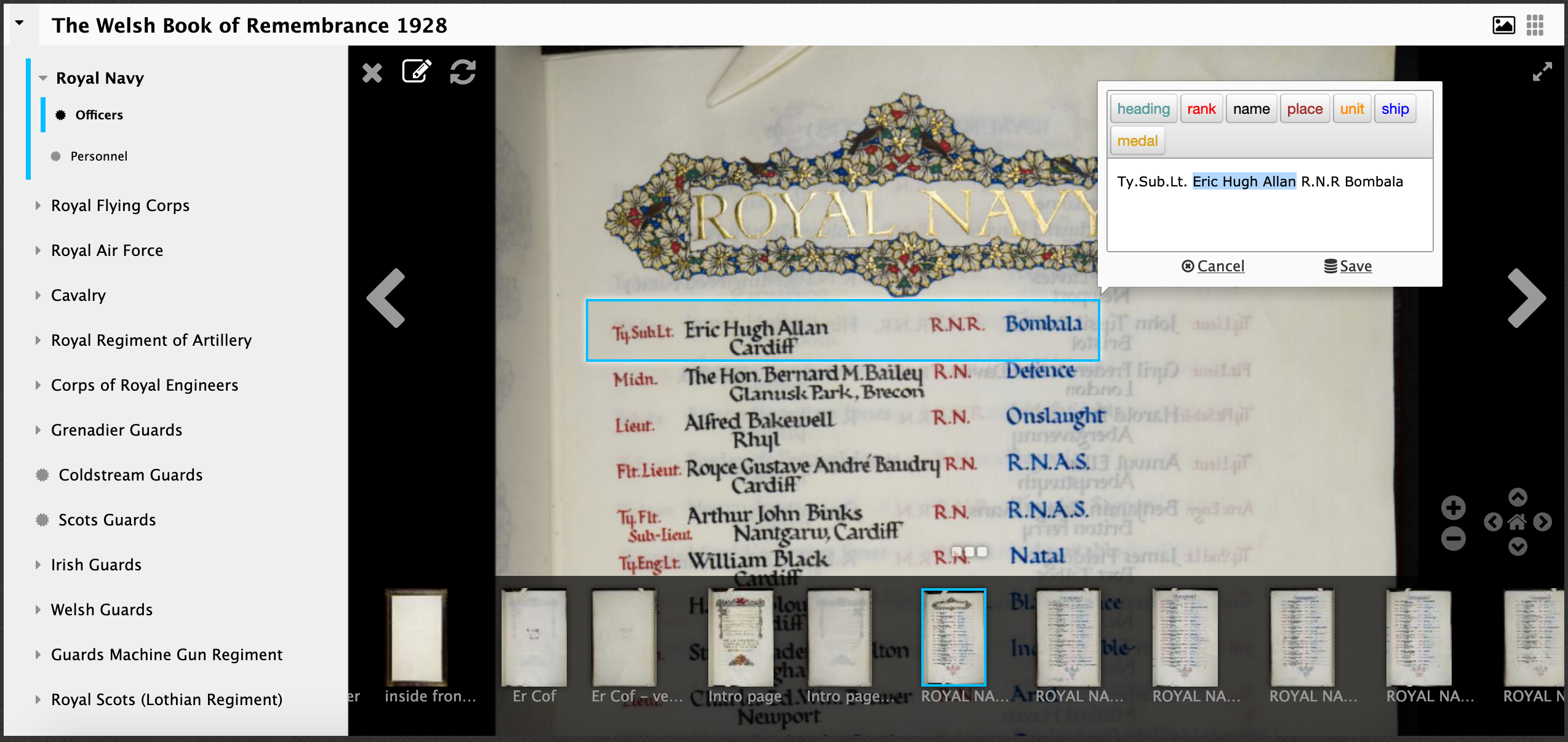
- Now click the button that matches the type of the text. In this example I would click name and see the text go black:
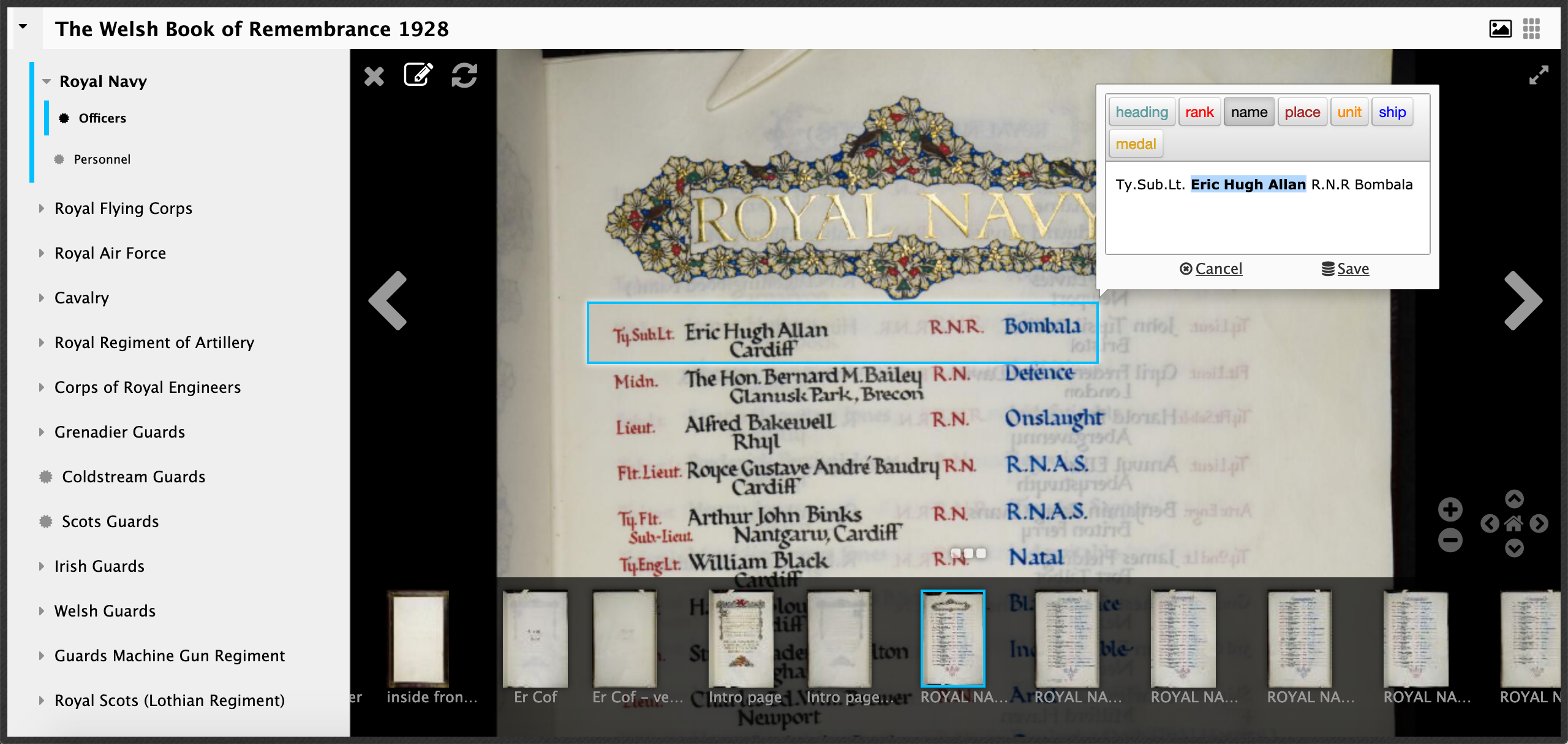
- Now do the rest:
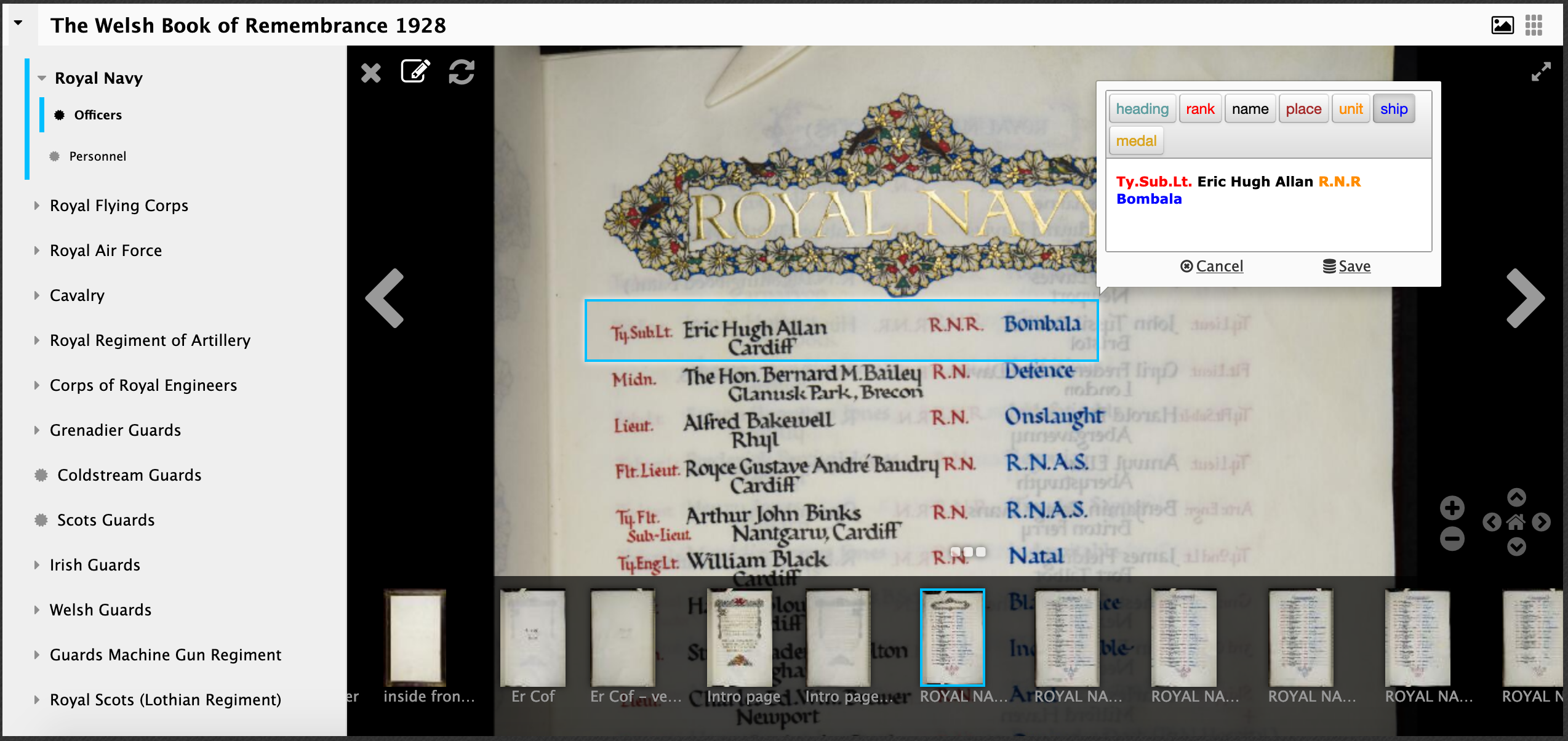
- Then click save:
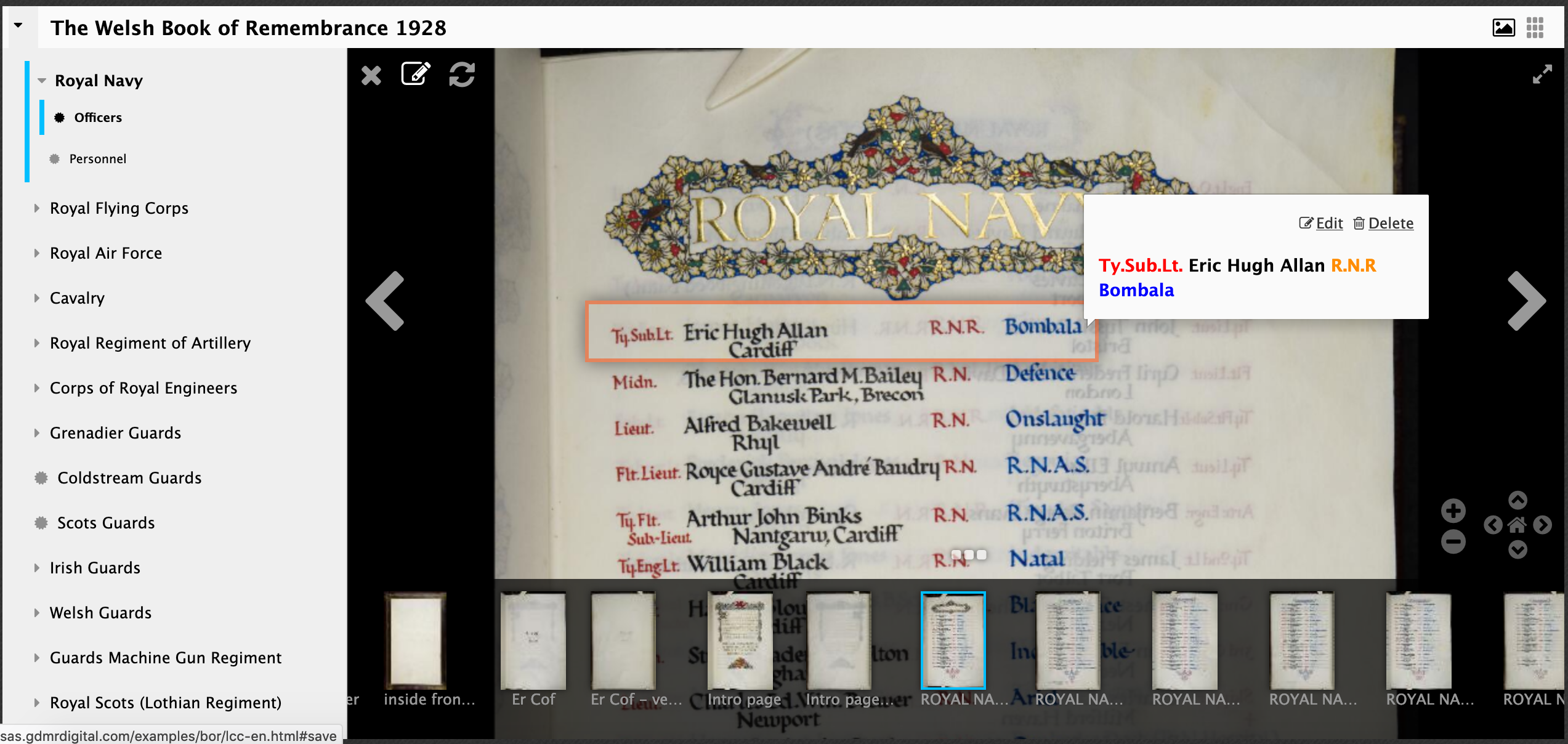
- Now complete the page