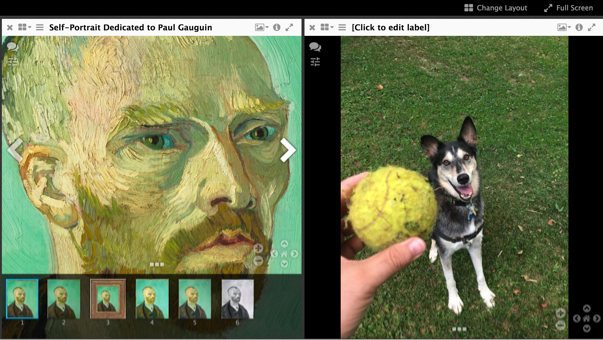Viewing your manifest with a IIIF-compatible image viewer
NOTE: It can be tricky to use a viewer on an external website (e.g., https://projectmirador.org/demo/) to view images that are hosted on an image server on your local computer -- whether or not it works can depend on your computer's network connection, software versions, etc. We provide a range of options here, which is also helpful for learning some of the many different ways to view manifests.
Viewing in a local Mirador instance
- Download the most recent release of Mirador 2 from here: https://github.com/ProjectMirador/mirador/releases
- Unzip the package.
- In Chrome, open the file in the downloaded package called example.html
- File->Open File->example.html
- Click on the plus sign in the middle to “Add item”.
- Look in the upper left, in the box labeled “addNewObject:”.
- Enter the http or https (not filesystem) URL of your manifest, e.g., http://127.0.0.1:8080/manifest.json.
- Click “load”. Your manifest should be added to the list of those available.
- Click on the new link to your manifest to view your images.
Viewing online in UniversalViewer
Copy the URL of the web-hosted version of your manifest, then navigate to http://universalviewer.io/uv.html?manifest= and paste in the URL after the
=in the url.Hopefully you'll see your images in the UniversalViewer.
Viewing online in Mirador
We can also try to view the manifest in the online demo of Mirador
- Navigate to http://projectmirador.org/demo/.
Click the icon to the right of the
xin one of the windows and click "Replace Object."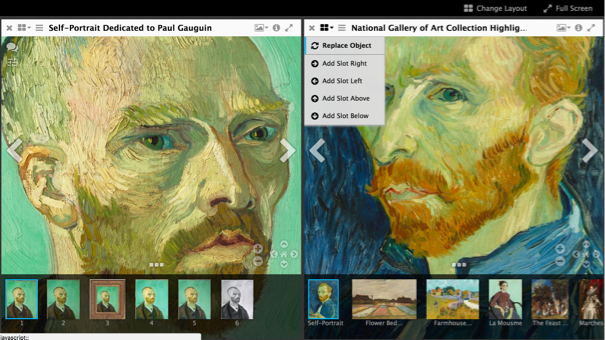
Paste in your manifest URL to the text box "Add new object from URL:"
- Click "Load" - You should see your manifest loaded there. Click on one of your images.
You should now see one of your images in a viewer window.